How to Create Biolink Pages
Created on 11 November, 2023 • Feature Guide • 926 views • 1 minutes read
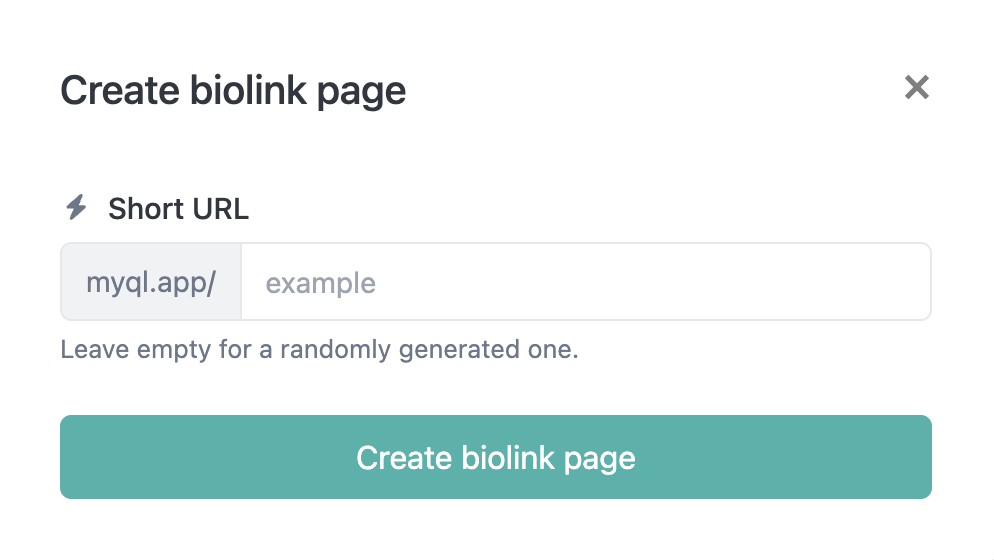
There are a few ways to get to the Biolinks feature…
Desktop - If logged in on a desktop device, you can click the first option under the dashboard menu, located on the left-hand-side of the screen (see image below)
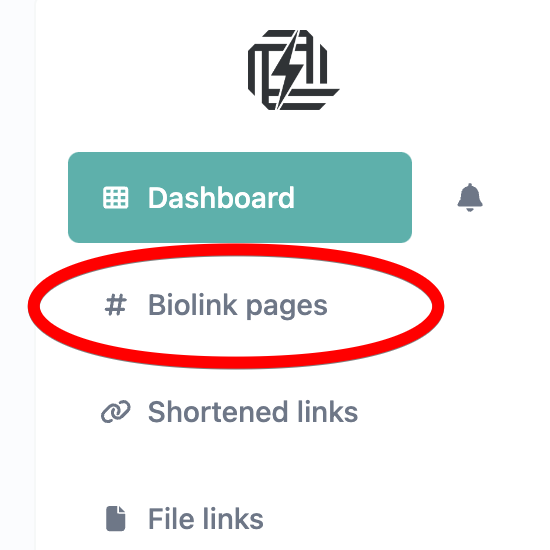
Or, you can click the first section of quick stat blocks, marked with a blue # symbol and titled “Total biolinks” (see image below)
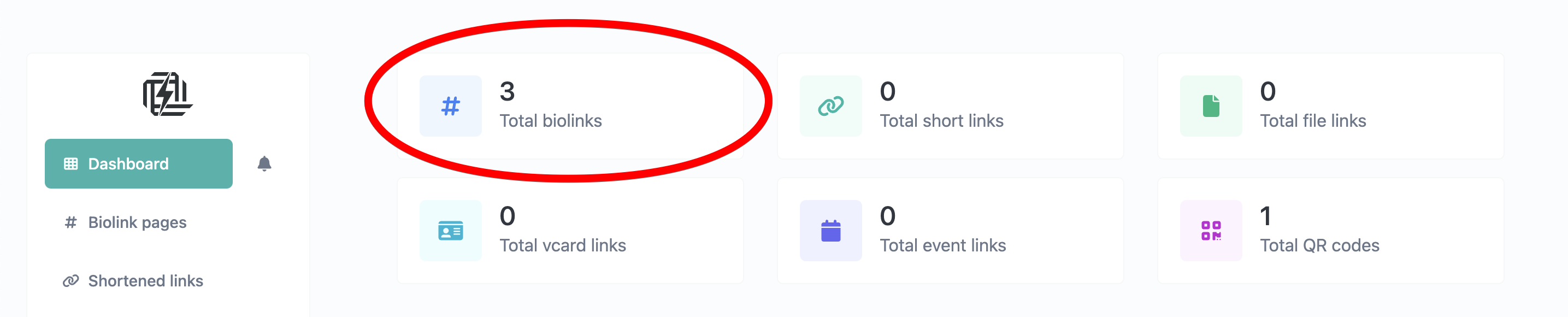
Mobile Device - You can click the first section of quick stat blocks, marked with a blue # symbol and titled “Total biolinks” (see image below)
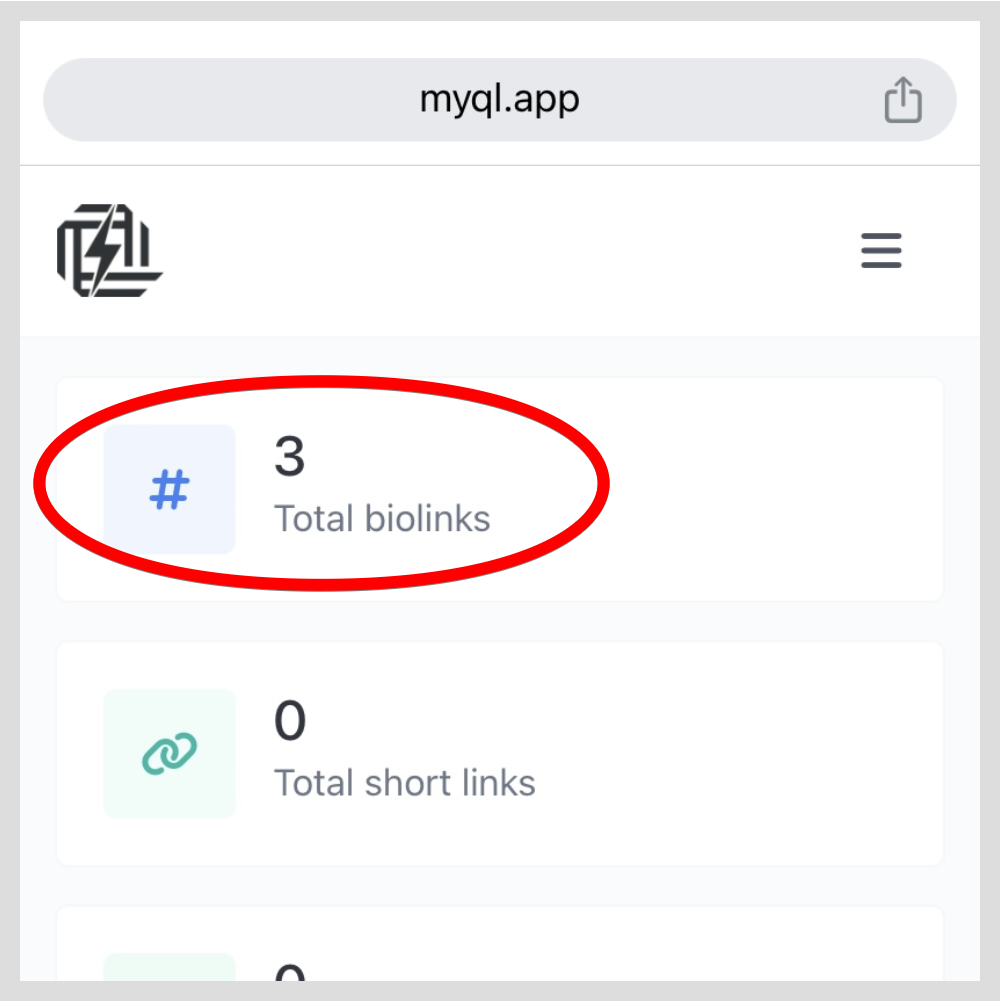
Or, you can click the menu icon (three horizontal lines) at the top right of any page, and then click the first option titled “# Biolink pages” (see image below)
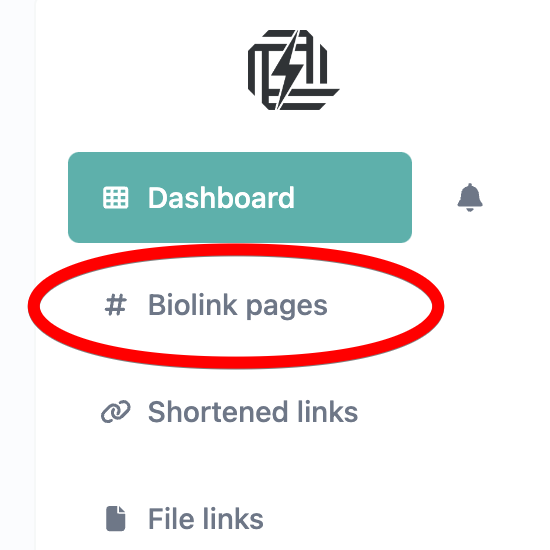
On the next page, click the green button (top left) titled “+ Biolink page” (see image below)
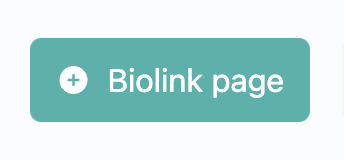
A modal popup window, titled “Create biolink page” (see image below), will appear for you to create your unique page URL. This can be anything you’d like, as long as it has not been taken previously
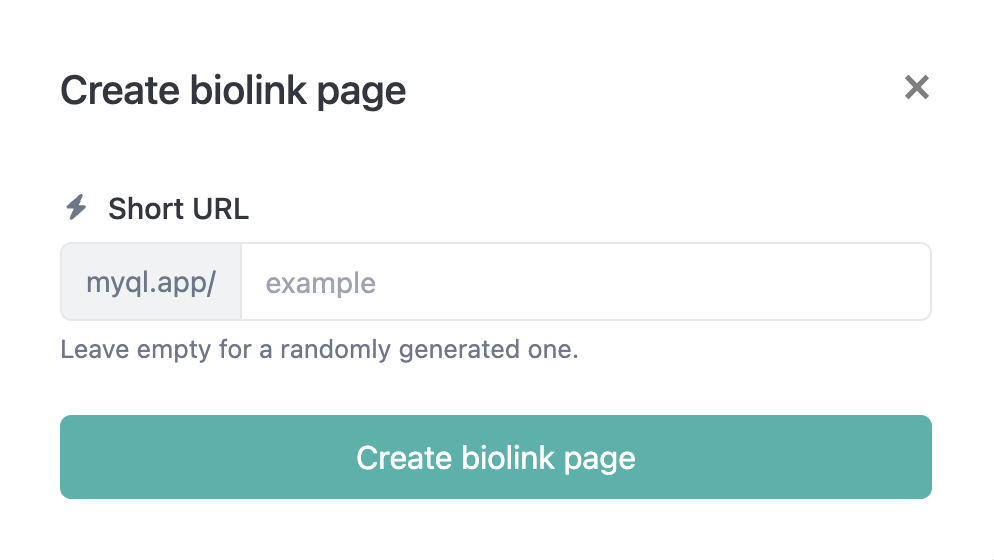
* Hint - Your unique URL should be a direct reflection of the content appearing on your page; for example, if you creating a page for a business called “Widget Factory”, you could type “widgetfactory” (without the quotation marks) or, if it is a personal or Celebrity / Influencer page, you could simply type your name. If you don’t want to come up with something, you can also simply leave this field blank and a randomly-generated URL will be created for you.
🎉 Congratulations, you’ve created a Biolink page!
Click the link below to learn about how to incorporate the different blocks to build an AMAZING page!